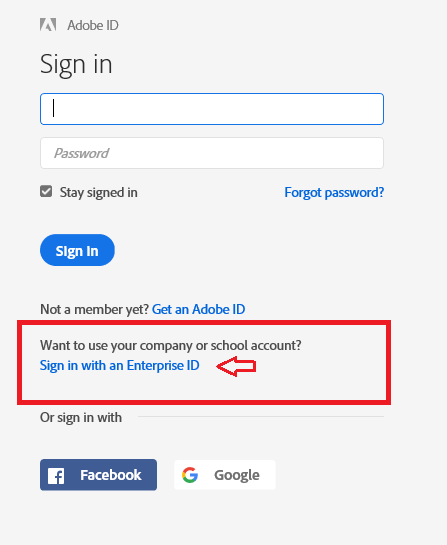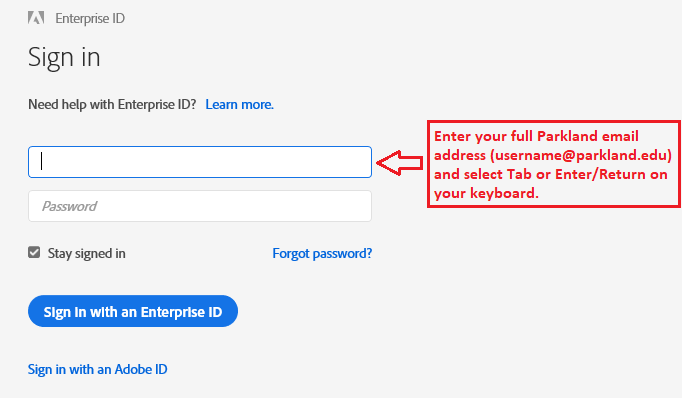Adobe Creative Cloud (for Parkland Employees)
1. Launch one of the Adobe Creative Suite applications or, if you are on a Mac, you may also select the Adobe Creative Cloud icon in the upper right ![]() . Upon doing so, you will be presented with the following prompt. Select Sign in with an Enterprise ID. If you DO NOT see the Sign in with an Enterprise ID option, type in your full Parkland email address and skip down to step 3.
. Upon doing so, you will be presented with the following prompt. Select Sign in with an Enterprise ID. If you DO NOT see the Sign in with an Enterprise ID option, type in your full Parkland email address and skip down to step 3.
2. Enter your full Parkland email address. Once you have entered your email address, select Tab or the Enter/Return key on your keyboard. You will not enter a password here.
3. You may be redirected to the Parkland single sign-on screen. Enter your ParklandOne username and password and select Sign in.
4. Depending on what you selected in step 1, the application or Creative Cloud will now launch and you will be signed into it.