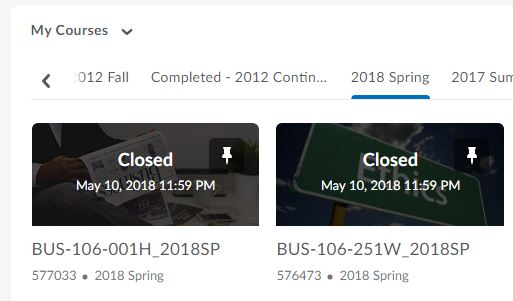Topics Map > Cobra Learning
Cobra Learning - Emailing Students Before Class Start

Faculty will sometimes want to communicate via email with their students prior to the start of class. There are two ways to do this:
- Self Service Roster
- Cobra Learning Roster
Self Service Roster
- Log into myPARKLAND (myParkland - Home (sharepoint.com) .

- Select the Self-Service Menu link at the top of the menu.

- You'll be routed into the Self Service portal. NOTE: you may be prompted to log in with your Parkland credentials. Once you are in, click the Faculty link at the bottom left of the screen.

- Find the course to which you want to email your students and click on the link.

- This will load the course roster for you. Select the Email All link on the right side of the roster.

- This brings up an Outlook Compose Message window with the students' emails populated in the BCC field. To email only select students, simply delete their emails from the populated list. Compose your message and click Send.

Cobra Roster
- Log into Cobra Learning and select your course from the My Courses widget.
- Select Classlist from the navigation bar.
- Select the students to whom you want to send an email by checking the box next to their name.
- Click the Email link above the class roster.
- Compose your message and click Send.
- A copy of the sent message will be saved in the "Sent" folder in Cobra.
Additional information about sending email from within Cobra can be found here: https://kb.parkland.edu/page.php?id=60731#email_changes
Either of these methods will result in the email being sent to the student’s Parkland email account and will be accessible immediately upon sending.