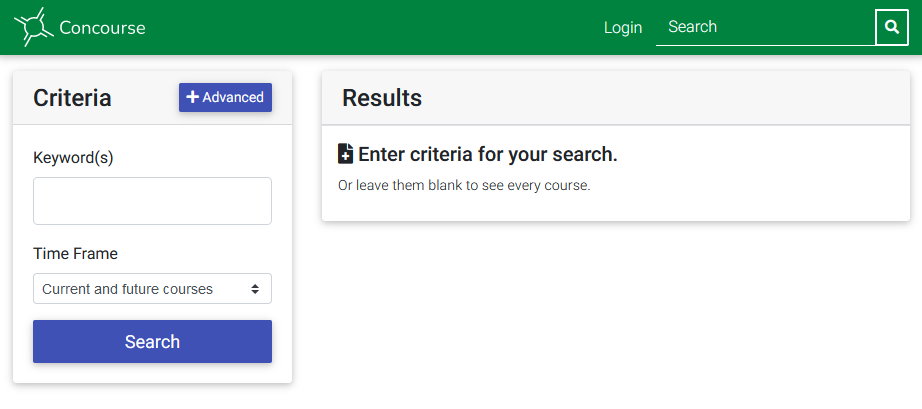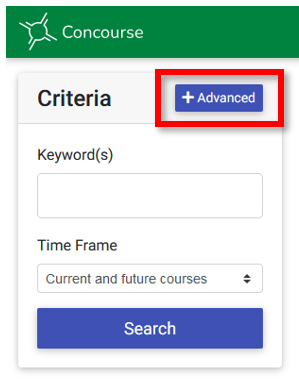Concourse Syllabus - Searching for a Syllabus
Accessing Search
Syllabi are accessible to all users, including guests. Some portions of the syllabus will not display to guests for privacy reasons. Refer to Concourse Syllabus - Getting Started for steps to access the Concourse system. Contact syllabushelp@parkland.edu for assistance with the Concourse system.
While viewing Concourse, the search tool will always be available in the upper right portion of the screen:
You can type a keyword in the search tool and click the magnifying glass to perform a search. Clicking the magnifying glass without entering any text will also take you to the basic search screen.
Basic Search
The basic search screen allows you to search based on keyword and time frame of the syllabus:
Selecting a time frame limits search results based on the start and/or end date of the syllabus/course. For example, if you wanted to see only syllabi for classes that have already finished, select "Past courses" from the dropdown menu. The options for time frame are:
- Any
- Past courses
- Past and current courses
- Current courses
- Current and future courses
- Future courses
Searching for a keyword will show all syllabi that contain that word, in any place in the syllabus. For example, searching for "French" will show syllabi for French language classes, in addition to syllabi for film classes that reference "French cinema" and history classes that reference "the French Revolution".
Since this is not very precise, Advanced search is recommended if you are looking for the syllabus for a specific course, instructor, or semester.
Advanced Search
To access the Advanced search options, click the +Advanced button at the top of the basic search screen.
This makes many more search options visible in the sidebar. Use as many of these filters as desired to narrow down the syllabus search results.
- Keyword Mode - If using multiple keywords to search, choose whether the search results need to have all the keywords or any one of them.
- Course Title - Enter word(s) in the course title, as seen in Self Service. This may contain abbreviations. (Example: BIO 104 = Environmental Bio/Sustainablty)
- Subject - Search for a course subject/prefix. (Example: ENG)
- Number - Search for a course number. (Example: 101)
- Campus - All course syllabi are located within "Main Campus", so this filter is not needed.
- School - Search within an academic division. (Example: Arts and Sciences, Health Professions)
- Department - Search within an academic department. (Example: Mathematics, Nursing)
- Instructor - Search by the instructor's name. This uses the same format as shown in Self Service, so last name works best. (Example: "J. Doe")
- Session - Search for courses from a particular session. (Example: Fall, Spring)
- Year - Search for courses from a particular year. (Example: 2024)
- Credits - Search for courses that have a specific number of credits.
- Delivery - Do not use this filter; this data is not recorded in our system.
- Templates - Select "Non-templates" if you do not want to see the generic course templates in your search results. (Example: ENG-101 Template)
- Registration - Only visible for users who are logged in. Search for syllabi of classes you are enrolled in or teaching by selecting "My courses". Syllabi will only appear if you have clicked the "Syllabus" link on that class's Cobra page at least once.
The most powerful search filters are Subject + Number (ENG 101), Session + Year (Fall 2024), Department, and Instructor.
For staff who have access to reporting features, the same search tools are used when selecting the syllabi that will be included in the report.