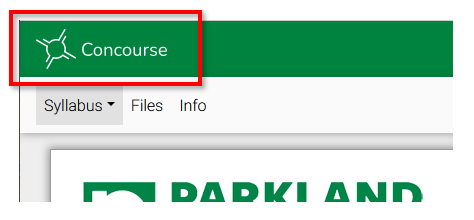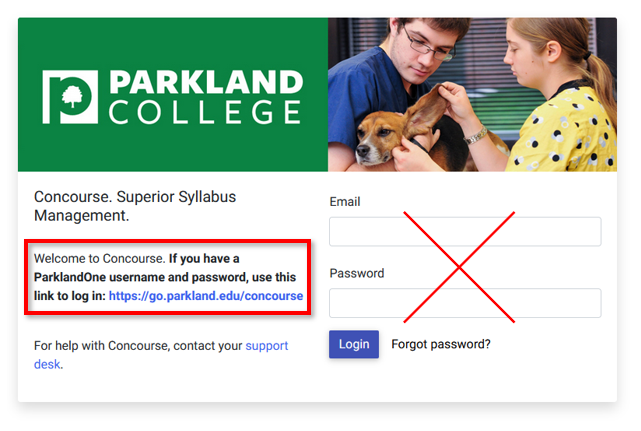Concourse Syllabus - Getting Started
Concourse stores all syllabi for Parkland College since Spring 2023. Syllabi can be viewed by any user, but the access method is different depending on the user's role. Please view the section below that matches your role.
If you experience any problems with the Concourse system, please email syllabushelp@parkland.edu for assistance. This email address is monitored Monday through Friday, 8:00 AM - 5:00 PM with extended hours the weekend before classes start.
Students and Faculty
If you need to access the syllabus for a class you are enrolled in or teaching, it is important to do this through the class Cobra site. This ensures you will be able to view the full syllabus (for students) and edit the syllabus (for faculty).
- Log into Cobra (see Cobra Learning - Getting Started for help)
- Select the desired course on your Cobra home page.
- Select the Syllabus link, which should be on the left side of the class navigation bar.
- This will automatically load the correct syllabus for this class.
If you do not see the Syllabus link in the class navigation bar, the instructor needs to edit the navigation bar and add the link (see Cobra Learning - Creating and Managing Navbars).
Concourse Dashboard
While viewing a syllabus, you can get quick access to other syllabi you are enrolled in by navigating to your Concourse dashboard. Select the Concourse icon in the upper left of the screen to go to your dashboard:
If you think a syllabus is missing from your dashboard, make sure you have accessed that syllabus from the class Cobra page at least once. It will not appear on your dashboard until you have done this for the first time.
Re-logging in After Inactivity
After being inactive for a while, Concourse may log you out and ask for you to log back in. If you see this login screen, use the link for users with a ParklandOne username and password. Do not use the email/password entry on the right side of the screen, which will not recognize your ParklandOne password.
If you ever need to log into Concourse separately from a Cobra course, use the link https://go.parkland.edu/concourse and enter your ParklandOne username/password as prompted.
Staff
Staff can log into Concourse using their ParklandOne credentials. Use the link https://go.parkland.edu/concourse and enter your ParklandOne username/password if prompted.
Staff will be able to view most of the information on syllabi, but by default will not be able to view the Contact Information or Meeting Times sections of the syllabus for privacy reasons.
Guests
Since syllabi are public documents, a login is not required to view most of the information on syllabi. Guests can access Parkland's Concourse system by using the link https://parkland.campusconcourse.com. Use the search tool on the upper right of the screen to search for syllabi without a need to log in.
Guests will not be able to view the Contact Information or Meeting Times sections of the syllabus for privacy reasons.