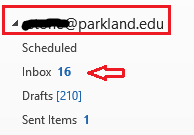Topics Map > Microsoft Office 365
Microsoft 365 - (Outlook Client for Windows) Share an Outlook Folder / Open a Folder That was Shared With You
Share an Outlook Folder
1. In Outlook, right click on the folder you want to share and select Properties and then click on the Permissions tab.
2. Select Add.
3. Type in the name of the person you want to share your folder with. Select Add and OK.
4. In order for them to see messages within that folder, you will need to set their permission level to Reviewer at the very least. Next, make your selections for Read, Write, and Delete permissions and in the Other section, be sure that Folder visible is checked. Select Apply and OK.
5. They will not be able to see sub-folders without also giving them permissions to the parent folder. Therefore, follow the same steps above for the parent folder, however, set the permission level on the parent folder to None. They will not be able to see or open any messages associated with the parent folder. For example, in the image below, if you wanted to share your inbox, you would also have the share the parent folder it resides within which is the yourusername@parkland.edu folder.
6. The person you shared the folder with will now need to follow the steps below.
Open a folder that has been shared with you
1. From the File tab, select Account Settings, and then click Account Settings. Click to highlight your Parkland Outlook Exchange email address, and then click Change. Then, select More Settings....
2. Select the Advanced tab, and then click Add....
3. In the Add Mailbox field, enter the username associated with the person who shared their folder with you.
4. Click OK, Next, and Finish.
5. You should now see the shared parent folder and subfolder/s in your Folder List. It may take a few moments for the subfolder/s to populate and you may need to click on the arrow next to the mailbox name to expand it in order to see the subfolder/s. When you click on the parent folder, it should be empty. When you click on the subfolder/s, all of those messages should be visible.