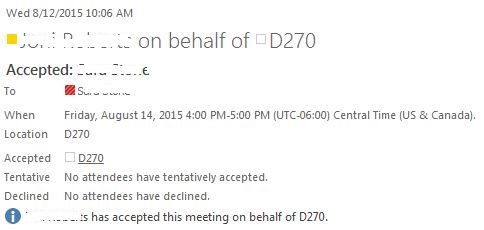Topics Map > Microsoft Office 365
Microsoft 365 (Outlook) - Parkland Conference Room Request and Approval Process
Once you have sent a meeting request involving one of the conference rooms located in Outlook, the following will take place:
1. The requester will receive an email saying that the room request is pending.

2. The approver for that room will receive an email regarding the request.
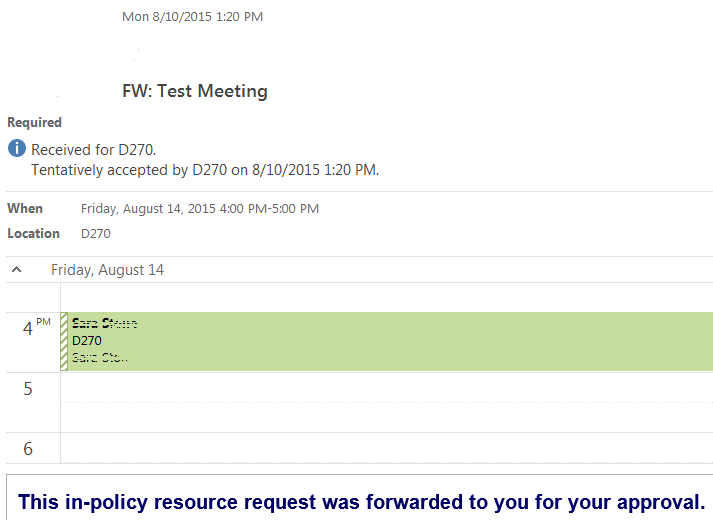
3. The approver can then accept or decline the request. These choices are displayed in the Respond box in their ribbon.
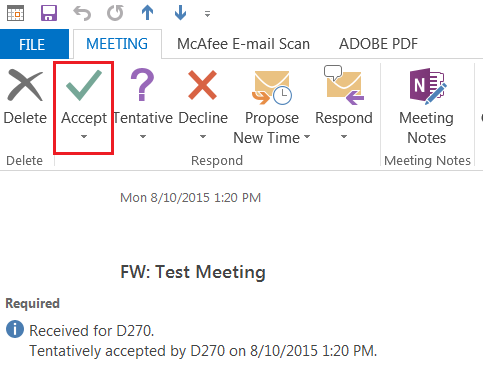
4. If they accept, a popup appears with the following choices:
- Edit the Response Before Sending - (approver can customize a message for the requester)
- Send the Response Now - (automatically sends a canned message to the requester - see image below)
- Do Not Send a Response - (requester will not receive a confirmation mail saying that the room request has been accepted)