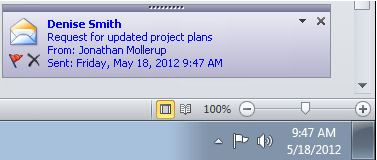Topics Map > Microsoft Office 365
Microsoft 365 (Outlook Client) - Turn On or Off New Message Alert Pop-Ups
- Email message - Displays the name of the sender, the subject, and the first two lines of the message. A Desktop Alert doesn’t display the contents of an encrypted or digitally signed message. To view the message, you must open it.
- Meeting request - Displays the sender, subject, date, time, and location of the meeting.
- Task request - Displays the sender, subject, and start date of the assigned task.
Tip: If you want to keep a Desktop Alert visible so that you can take more time to read it, rest the pointer on the alert before it fades from view.
To turn on or off Desktop Alerts, do the following:
1. Select File > Options > Mail.
2. Under Message arrival, select or clear the Display a Desktop Alert check box and then select OK.
Note: To suppress or enable other notifications such as sounds, mouse pointer changes, or displaying an envelope icon in the taskbar, check or clear the respective check boxes for those functions.
When Desktop Alerts don’t appear:
Desktop Alert notifications don’t appear during the initial synchronization of an email account or when you request a manual Send/Receive.
Also, if you are using message rules and a new message is moved out of the default account Inbox, you might not receive a Desktop Alert notification.
For the most current information on new message alert pop-ups, please check out the following Microsoft help article: https://support.office.com/en-us/article/Turn-new-message-alert-pop-up-on-or-off-9940C70E-B306-442E-A856-D94B20318481