Topics Map > Microsoft Office 365
Microsoft 365 (Outlook) - Auto Complete Names and Addresses in the To, CC, and BCC Fields
The Auto-Complete List is a feature that displays suggestions for names and e-mail addresses as you begin to type them. These suggestions are possible matches from a list of names and e-mail addresses from the e-mail messages that you have sent over time. When you first start to use outlook, you will not have any contacts in your Auto-Complete List, but this will fill up over time.
By default, this feature is turned on in Outlook. If you type a "b" in one of the recipient fields in a new message, for example, the list presents suggested matches and shows all names in your list with a first name, last name, or email address that begin with "b." The list is refined with each additional character you type.
In the Outlook client, if you are entering a recipients name for the first time who appears in the global address list for Parkland, you can select the Check Names option in the ribbon prior to entering in their entire name. This will bring up a list of possible suggestions from that address book. The more characters you enter prior to selecting Check Names, the more refined the results will be. Select the correct recipient from the list and click OK. That person's name/address will be auto-filled into the To field. Once that message is sent, that person will be added to your auto complete list. If you are not seeing the recipient, it is possible that the person is not in the global address list or you are misspelling the name.

In Outlook on the web, if you are entering a recipients name for the first time who appears in the global address list for Parkland, there is no Check Names option, however, as you type a popup will appear listing suggestions based on the characters that you have entered. If you are not seeing the correct name, you can enter additional characters or select the Search Directory option at the bottom of the list. Select the correct recipient from the list and click OK. That person's name/address will be auto-filled into the To field. Once that message is sent, that person will be added to your auto complete list. If you are not seeing the recipient, it is possible that the person is not in the global address list or you are misspelling the name.
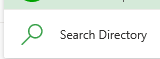
For the most current up to date information, including editing your auto-complete list, please check out the following help article from Microsoft:
https://support.office.com/en-us/article/Manage-suggested-recipients-in-the-To-Cc-and-Bcc-boxes-with-Auto-Complete-dbe46e31-c098-4881-8cf7-66b037bce23e
In the Outlook client, if you are entering a recipients name for the first time who appears in the global address list for Parkland, you can select the Check Names option in the ribbon prior to entering in their entire name. This will bring up a list of possible suggestions from that address book. The more characters you enter prior to selecting Check Names, the more refined the results will be. Select the correct recipient from the list and click OK. That person's name/address will be auto-filled into the To field. Once that message is sent, that person will be added to your auto complete list. If you are not seeing the recipient, it is possible that the person is not in the global address list or you are misspelling the name.

In Outlook on the web, if you are entering a recipients name for the first time who appears in the global address list for Parkland, there is no Check Names option, however, as you type a popup will appear listing suggestions based on the characters that you have entered. If you are not seeing the correct name, you can enter additional characters or select the Search Directory option at the bottom of the list. Select the correct recipient from the list and click OK. That person's name/address will be auto-filled into the To field. Once that message is sent, that person will be added to your auto complete list. If you are not seeing the recipient, it is possible that the person is not in the global address list or you are misspelling the name.
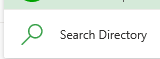
For the most current up to date information, including editing your auto-complete list, please check out the following help article from Microsoft:
https://support.office.com/en-us/article/Manage-suggested-recipients-in-the-To-Cc-and-Bcc-boxes-with-Auto-Complete-dbe46e31-c098-4881-8cf7-66b037bce23e
