Topics Map > Cobra Learning
Cobra Learning - Printing Grade Reports

Printing Final Grade Report from Cobra
Student access to courses ends 30 days after the last day of class (not including finals week). At that point, you will no longer be able to access your course or grades. If you need to retain your grades from your courses, then follow these steps to create and download a copy of your grade report for each class.
Go to your course after the grades have been posted by your instructor and select Grades from the navigation bar.
On the grades page, select "Print" from the upper right corner.

Printing Using Google Chrome
If you're using Google Chrome as your browser, then you'll get the print window. Select the Change button.

Select the option to Save as PDF.
NOTE: you can choose to print a hard copy of the grades and keep it. But if you want to have a digital copy to store, then we recommend saving as a PDF and storing the file.
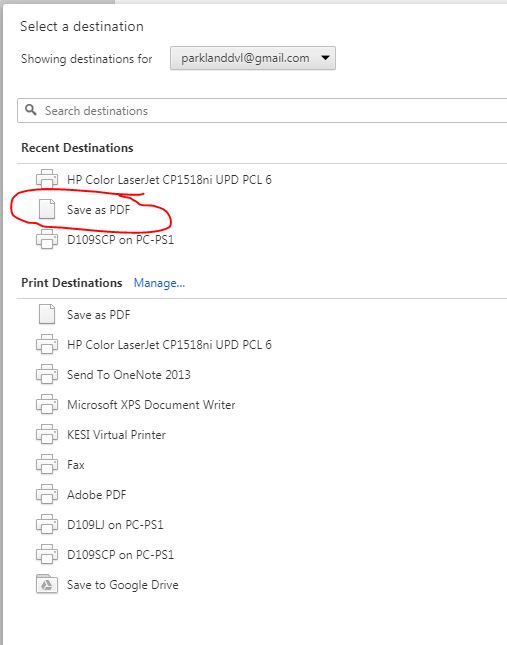
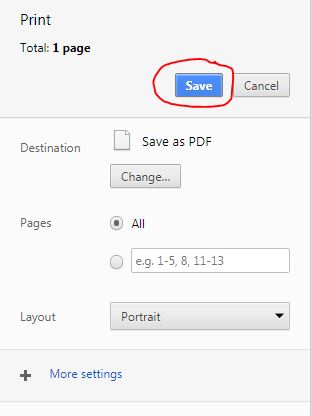
Click the Save button to proceed with the process and selection of a storage site or device. We recommend saving to your OneDrive account since this is a backed up cloud-storage site.
Printing Using Mozilla Firefox
The interface for saving to PDF in Firefox is a bit different. After you have clicked the Print link in Cobra, Firefox will give you a print window as shown:

Select the drop down menu for name and choose Adobe PDF from the list.

Click the OK button to start the saving process.

Again, when prompted to a site to store the PDF, select a drive that will be secure and backed up regularly to ensure against lost data.
