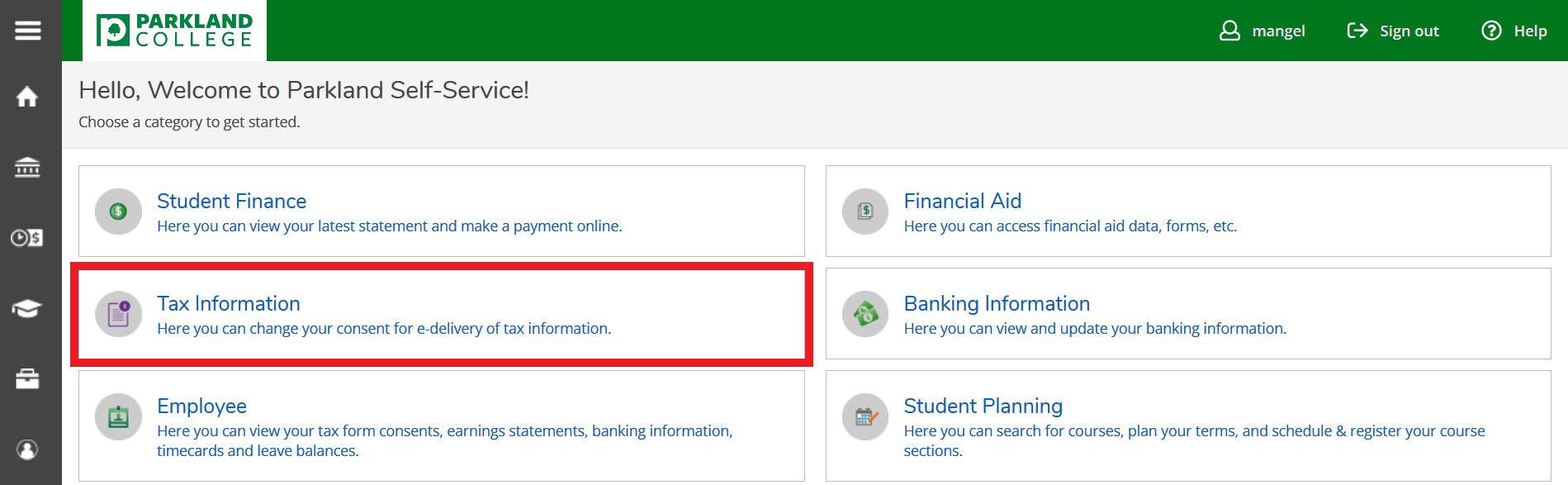Self Service - How to Access Your 1095-C Forms Online (Employees)
Follow these steps to give consent to access your 1095-C form for Employer Provided Health Insurance Offer and Coverage online. Once you give consent, you may view 1095-C forms back to tax year 2015 through WebAdvisor/Self-Service. If you have given consent to view the form online, you will no longer receive a mailed copy. Please direct any questions on these forms to the Benefits Team at benefits@parkland.edu.
- Log in to Self-Service https://selfserv.parkland.edu/
- If you don't know your password, you will need to reset your password.
- Select the Tax Information category on the Self-Service home page.
- Select the 1095-C Information tab.
- From the 1095-C Information tab you will be able to access and print current and prior year 1095-C forms.
- To change how you receive your 1095-C information, please select Change Preferences.

- It will allow you to choose between receiving your W-2 electronically or via a paper form which will be mailed to you. Make your selection and be sure to hit Save when done.