Topics Map > Cobra Learning
Cobra Learning - Ebsco Curriculum Builder

Using Ebsco Curriculum Builder in Cobra Learning
Cobra Learning now has an Ebsco Curriculum Builder integration within Cobra Learning. This integration allows faculty to easily add content from the Ebsco Host database service directly into their Cobra Learning course, creating customized reading lists with the ability to add notes to students.
Adding Ebsco Curriculum Builder to your Cobra course
- On the Content page of your Cobra course, click the Add Existing Activities button and select External Learning Tools.

- In the Add Activity window, select Ebsco Curriculum Builder.

- This will add a link to your course. If you click on the link, it will open a new window in which you can a) copy over a previously used list; and/or b) click on the title to change it; and/or b) type your parameters into the search box and click search.
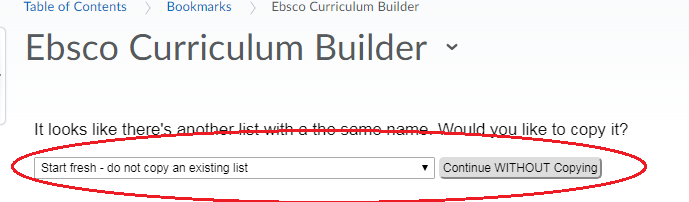

- The search will return results based on your search. You can use the filters along the left side of the screen to filter the search to specific publications, source type, publisher, subject, to name a few. You can also set relevance, page options and results per page to help sort your results.
- When you find the content you want to add to your course, you simply click the Add to Reading List button. (To remove, click the Remove from Reading list button).

- If you click the See Current Reading List link at the top of the page, it will show you the compilation of readings for the course. You also have the ability to Add personalized notes to the reading materials.
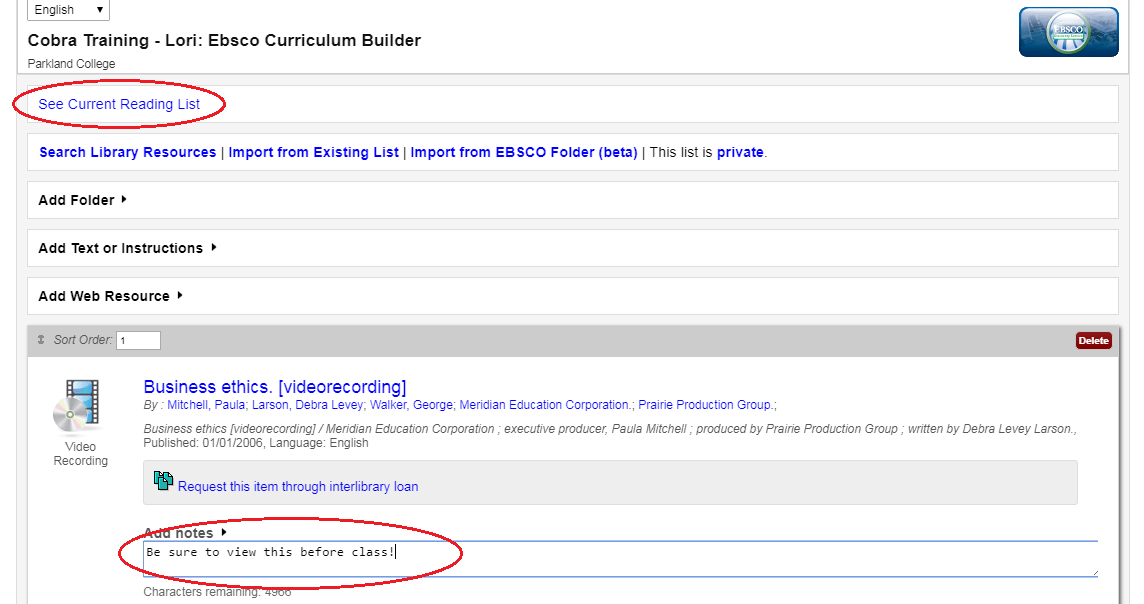
- The image below shows the student view of the reading list. Note how the customized comments show for them in the assignment.


