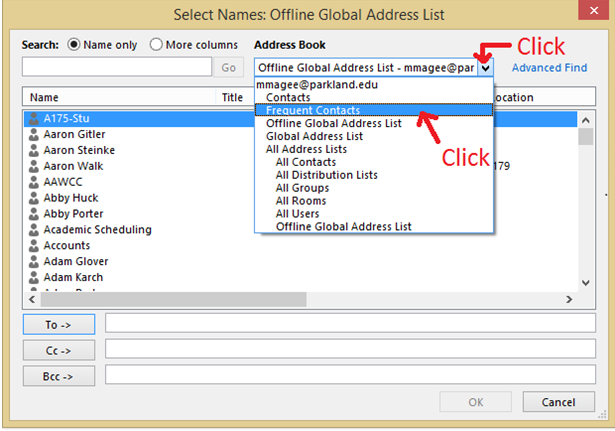Topics Map > Microsoft Office 365
Microsoft 365 (Outlook Client for Windows) - Access My Contact Folders From the Address Book
1. Within Outlook, click the People icon at the bottom left of the screen.
2. On the left panel, right click on Frequent Contacts (or any other contact group folder ) and select Properties.
3. At the top of the new window, select Outlook Address Book.
4. Check the box that says "Show this folder as an e-mail Address Book". Click OK.
Your chosen contact folder should now appear in the address book. Refer to the next section for more details.
How to access custom contact folders in the address book when sending an email
1. Open a new message and click on the To... button.
2. Under Address Book, select the drop down menu and click the desired contact list in order to view its contents.
3. Contacts within the selected contact folder will then appear. Click the desired contact and Click the To -> button to add them to the To... field. Click OK when done.