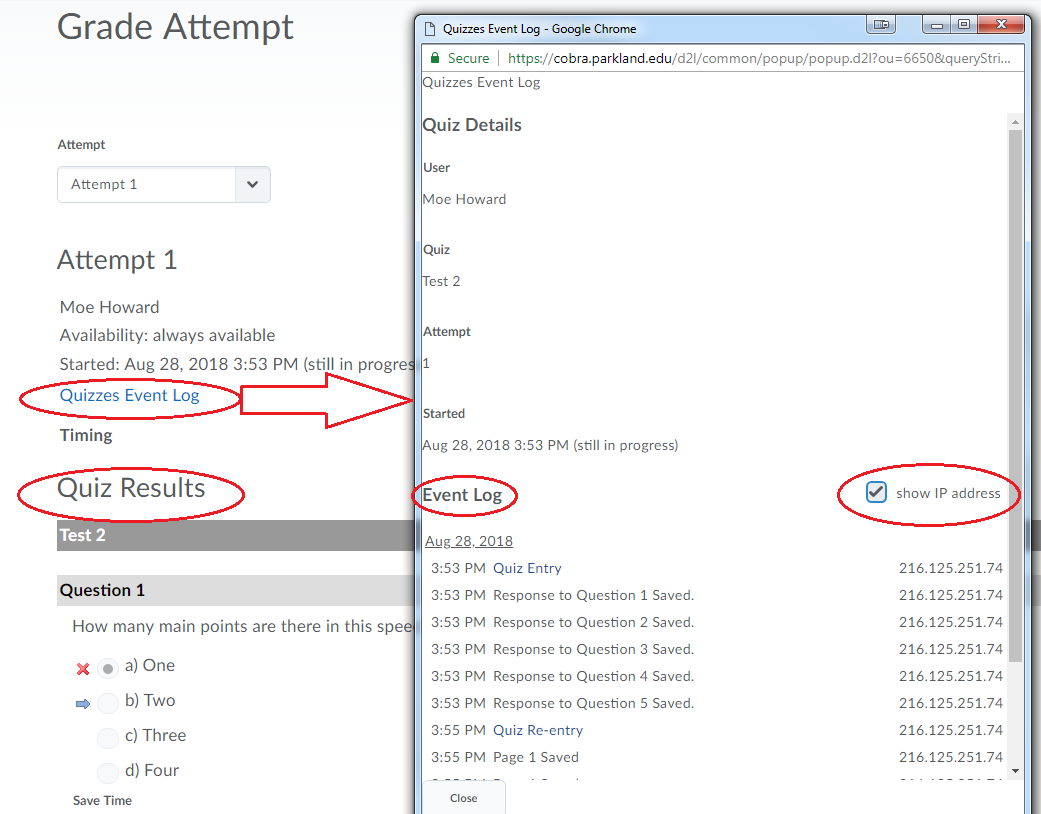Topics Map > Cobra Learning
Cobra Learning - Checking the Quiz Event Log

This document shows how to check the quiz event log in Cobra in order to check into a problem reported by a student.
Sometimes students report issues with quizzes in Cobra and the instructor would like to check further into the story. To aid the investigation, an instructor can look at the quiz event log, which is a record of everything the student did in the quiz.To view the quiz event log:
1) Select quizzes from the course navbar.
2) Click the triangle next to the quiz you are interested in and select "Grade" from the drop down menu.

3) You will now see a list of students with a completed exam. But, if the student reported being unable to submit her/his exam, you will have to do a special search for the student. Select "users with attempts in progress" in the drop down menu under "restrict to". Then click the magnifying glass icon next to the search box. This will find all students who are in between starting and submitting an exam.

4) Find the student's name and click the exam attempt you want to see.

5) Now you will see all the questions the student answered. You will also see a link to the "Quizzes Event Log" which is a record of everything the student did in the exam, including logging in and out, when questions were saved, and the IP address from which they were taking the quiz. This information can be useful for helping to validate a student's claim of unsuccessful completion of a quiz.