Topics Map > Cobra Learning
Cobra Learning - Using Films on Demand

Using Films on Demand in Cobra Learning
Cobra Learning now has a Films on Demand video subscription integration within Cobra Learning. This integration includes the proxy access so that students can easily view the videos without needing to log into the library server to access them.
Embedding Films on Demand in your Cobra course
- On the Content page of your Cobra course, click the Upload/Create button and select Create a File.
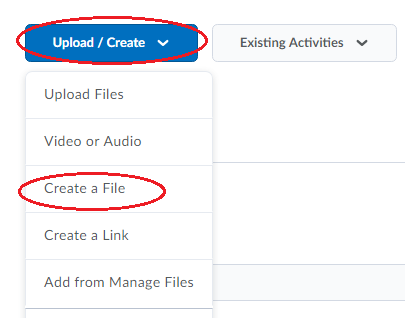
- Give the file a name, then select the Insert Stuff button from the HTML bar.

- You will see the list of options for inserting "stuff" in the file, and select the Films on Demand link from the list.

- Enter your parameters in the Films on Demand search bar and click the search icon.

- You can filter the results by subject, type, producer, language, format, copyright and grade to narrow the search field. You can also preview the video before choosing to embed it.
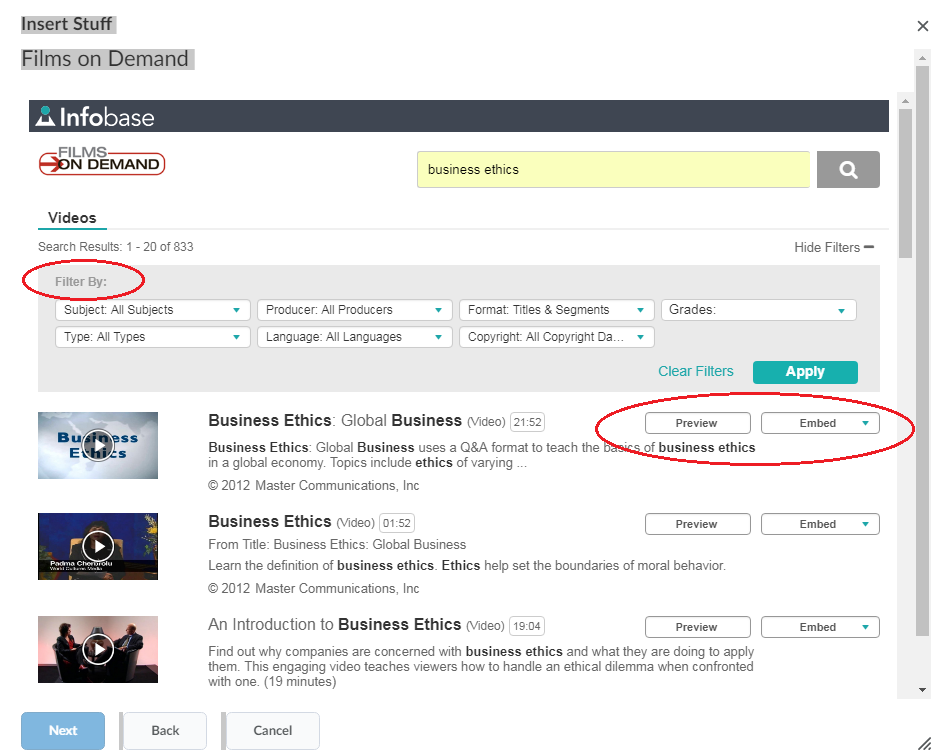
- When you find the video you want to use, select the embed button. This opens up the options for how you want to embed the video: by recording the URL, or embedding the video in a small, medium or large screen.

- You will get a preview of the video, then simply select the Insert button.


- Finish the rest of your settings for the file, and click Publish.

