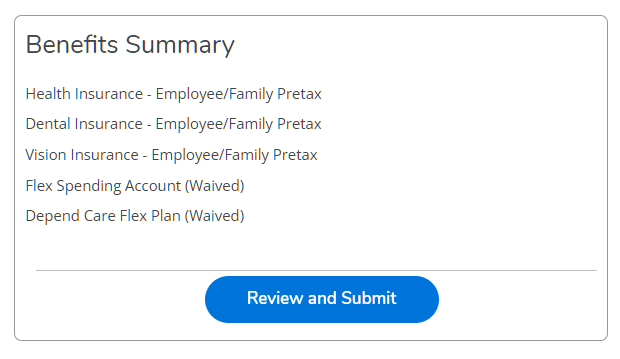Benefits - Open Enrollment Instructions
Parkland College uses the Benefits Enrollment Online feature through Self-Service. All employees will need to submit enrollment information.
- Log in to My.Parkland – https://my.parkland.edu
- *Contact the Tech Services Desk at 217.353.3333 if you need assistance logging in.
- *Contact the Tech Services Desk at 217.353.3333 if you need assistance logging in.
- Click the Self-Service icon
- Click Employee
- Click Benefits
You will see headers for “Pending Elections” and “Current Benefits”, as well as a link to Manage Dependents. - Click Start Here next to "Pending Elections" to proceed into the enrollment process.
(If you already started and are returning, you will see the option to Resume) - The Benefits Enrollment overview page will show a listing of benefits eligible for changes during the Open Enrollment Process as well as a Benefit Summary.
- When you start, the current selections shown will match your current benefits and covered dependents, if applicable.
- When you start, the current selections shown will match your current benefits and covered dependents, if applicable.
- Record your elections for each benefit:
- Visually review the current selections and covered dependents, if applicable.
- Select Choose a Plan or Update Plan next to each benefit to make any changes (varies if previously enrolled or not).
- For family or domestic partner coverage, check the box next to dependents’ names for enrollment (you can also manage dependents via a link).
- If you make any changes to your plans, select Save on each page. The system will display an “Elections Updated” pop up in the top right corner.
- To return to the overview of benefits, click < Benefits Enrollment in the top left corner.
- If you do not wish to enroll in a particular benefit, you must Opt Out by clicking the “Waive” toggle button.
- For family or domestic partner coverage, check the box next to dependents’ names for enrollment (you can also manage dependents via a link).
- Special notes regarding:
- Flexible Spending & Dependent Care Accounts - These elections will not "roll" into the new plan year. If you wish to elect these for the new plan year, you must submit new elections through this process.
- Aflac elections: To start/stop/change any Aflac elections, you will need to connect with the Aflac representative. These changes cannot be processed within Open Enrollment Online. For contact information, visit our portal page - https://parkland1.sharepoint.com/sites/PersonnelResources/SitePages/Miscellaneous-Benefits.aspx?csf=1&web=1&e=QpKGXV
- Flexible Spending & Dependent Care Accounts - These elections will not "roll" into the new plan year. If you wish to elect these for the new plan year, you must submit new elections through this process.
- Visually review the current selections and covered dependents, if applicable.
- Visually review your Benefits Summary on the Enrollment page once you have made all your selections
Sample: - Click Review and Submit when you are ready to finalize your elections. An additional summary will be shown for final review. On this page, review one last time and read the terms and conditions.
- To finalize your elections:
- Read the Terms and Conditions.
- Check the box for Read and accepted terms and conditions at the bottom of the page.
- Click Submit.
Your enrollment will be complete! Benefits Staff will contact you if there are any questions.
*If you need to make any changes after your submission, you can return to the Benefits page until the final day of open enrollment.
Informational Items:
- Manage Dependents:
You have the option of managing dependents at several steps in this process. Please note – dependent information linked to your plan may contain demographic information that is incorrect or old. If your dependent has been a student at Parkland, they must contact Admissions and Records to update their information; documentation may be required for some changes. - Please be sure to read all information provided.
- Plan documents are available via links under each benefit’s “Choose a plan"/"Update Plan” - click the PDF icon.
Room A116, 217-351-2220
Fall/Spring: 8:00 a.m. – 5:00 p.m., M – F
Summer: 7:30 a.m. – 5:00 p.m., M – Th
For general inquires, email HR@Parkland.edu